Customer Portal
Getting Started in the Portal
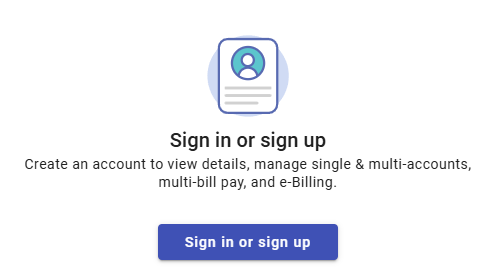
If you have used the city eplace portal for a permit or license, use those login credentials. If you are a first-time user, select Create an Account at the bottom.

Enter your credentials
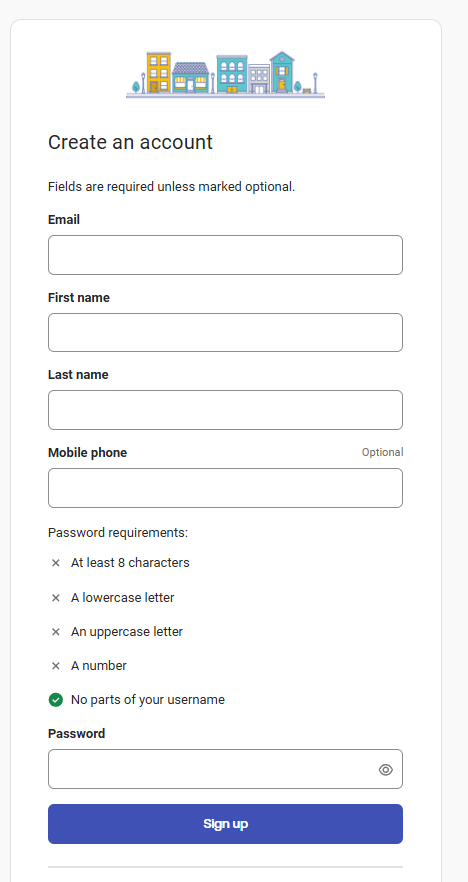
There is an option to use Multi-Factor Authentication for your Auto Pay information. This is optional.
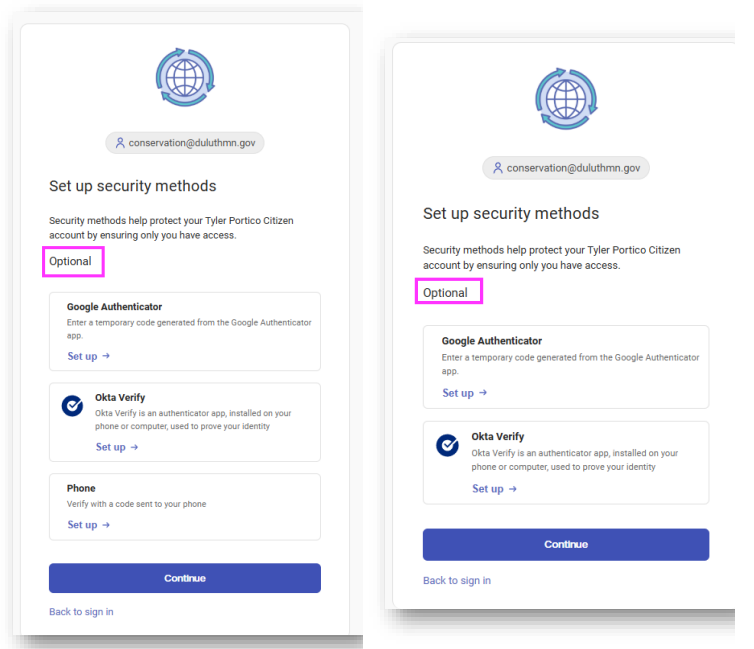
Enter the Code from the email to verify your account creation.
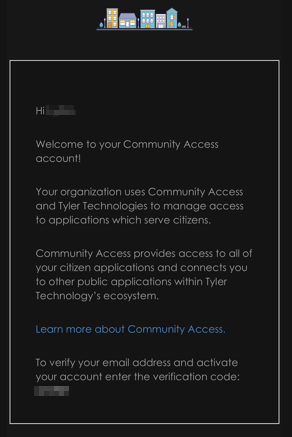
After registering, you are redirected to Utility Access to add your account.
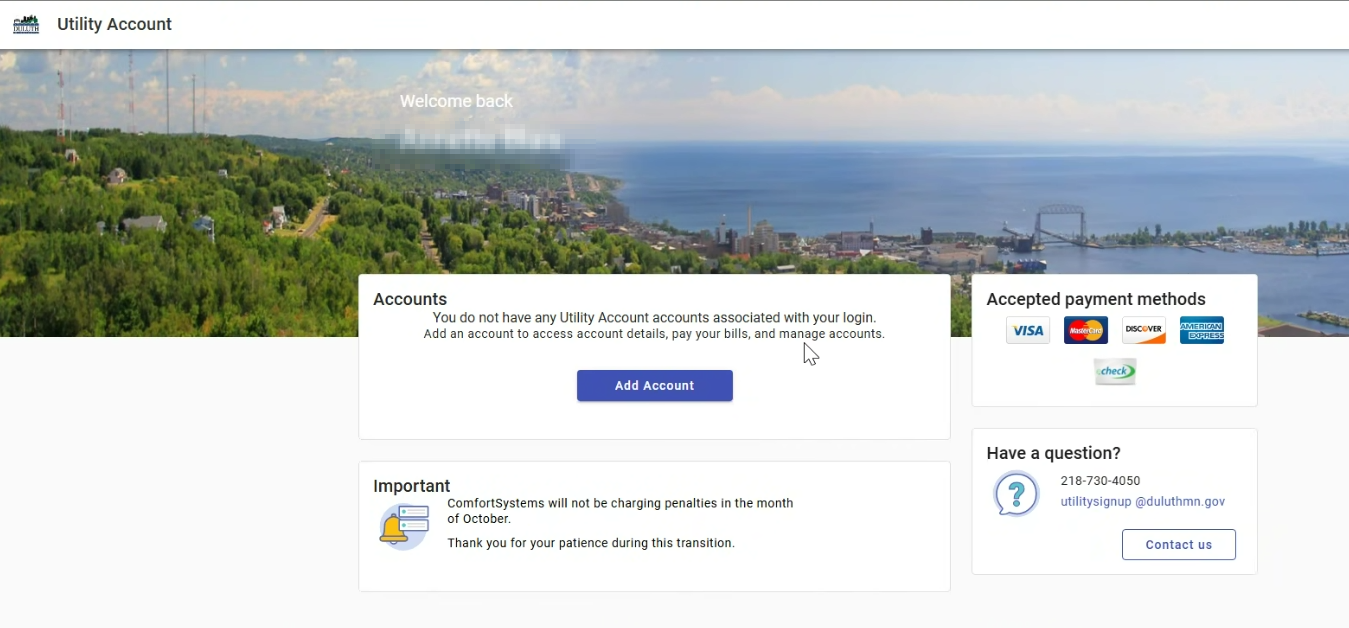
Login to the Utility Access Portal using your username and password.
After logging in the first time, the user will be prompted with a box to add an account. Click the Add Account button.
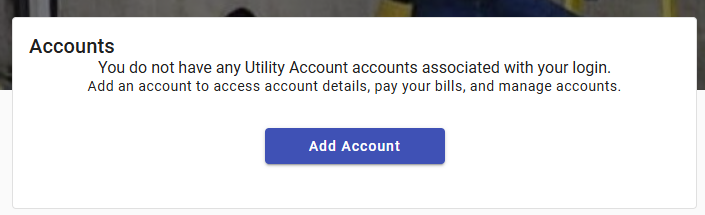
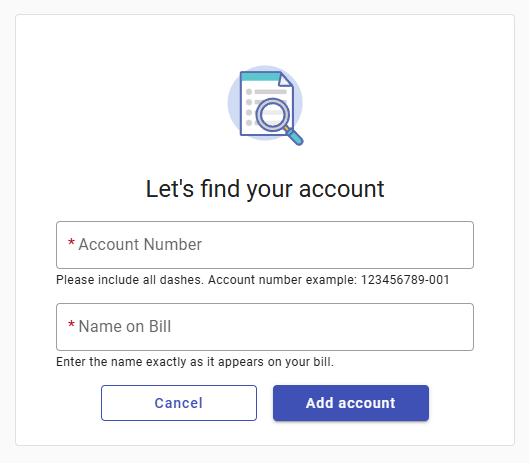
Enter the account Credentials. ComfortSystems account numbers are formatted 12345679-001 or 123456789S-001. Enter the name exactly as it appears on the bill. Click Add Account
Want to change the address associated with your login credentials? Click on the circle with the user initials in the upper righthand corner and select profile.

Select change next to the email field. Enter the new email address. Click Request Email Change.


An email is sent to the new email address confirming the change


After selecting the Change Email Address button, the customer is redirected back to the portal and a confirmation message appears

Mobile Instructions
Click Add Account

Enter the Account Credentials. Click Add Account

Repeat for all utility and sundry* accounts.
*sundry accounts are for appliance service work and contain an S in the account number (i.e., 123456789S-001

Select the radio button to enroll in paperless. Verify the email address you would like that ebill to be sent to.
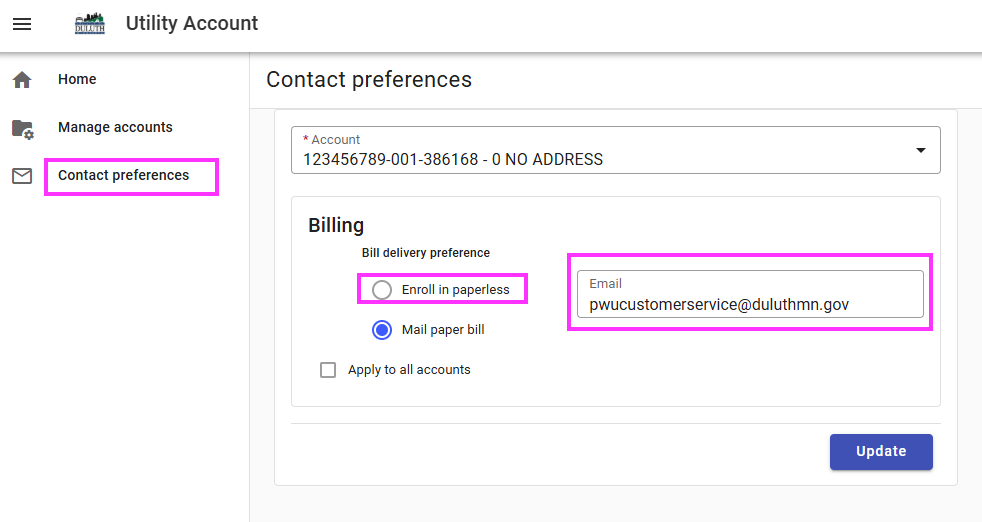
If you have multiple accounts linked, you can apply these settings to all of the utility accounts by checking the Apply to all accounts button or adjust the enrollment and email address for each account individually with the dropdown.
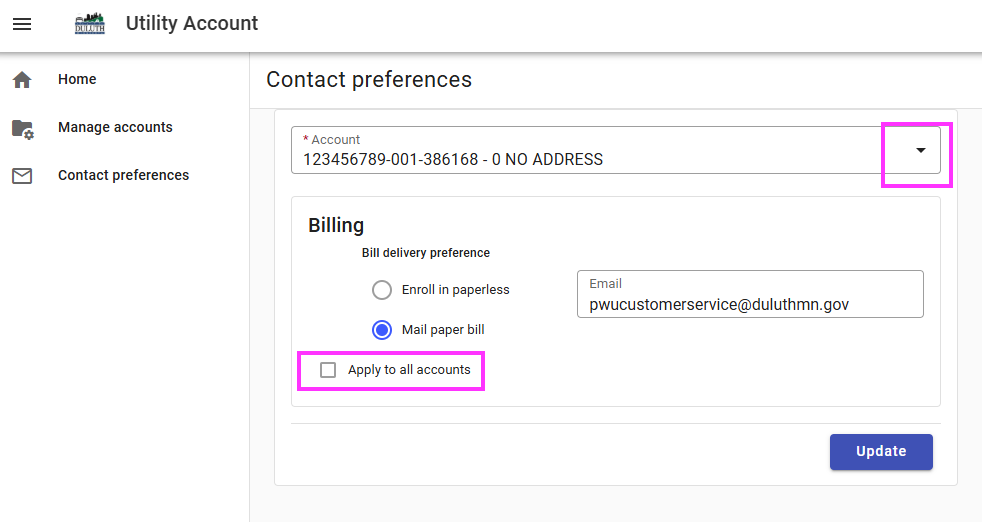
Desktop Instructions
Desktop
Select Manage Accounts from the left sidebar navigation. Click Add Account
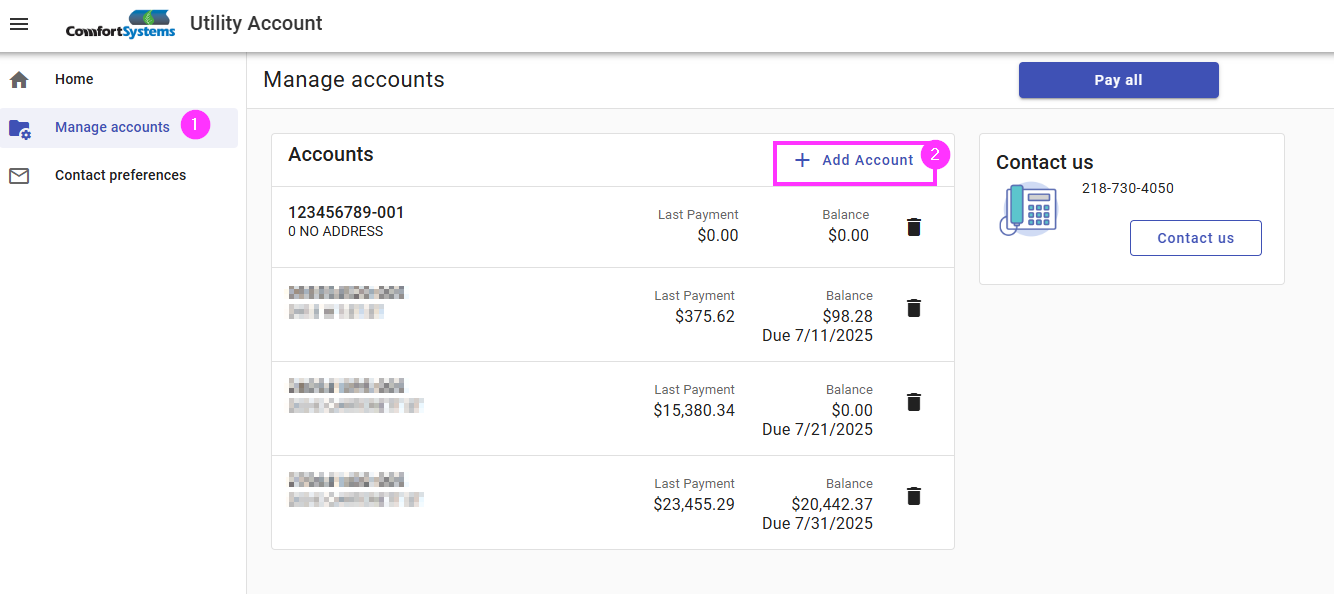
Enter the Account Credentials. Click Add Account

Repeat for all utility and sundry* accounts.
*sundry accounts are for appliance service work and contain an S in the account number (i.e., 123456789S-001
Go to Contact Preferences on the left side navigation.
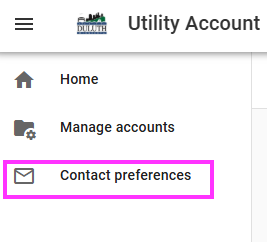
Select the radio button to enroll in paperless. Verify the email address you would like that ebill to be sent to.
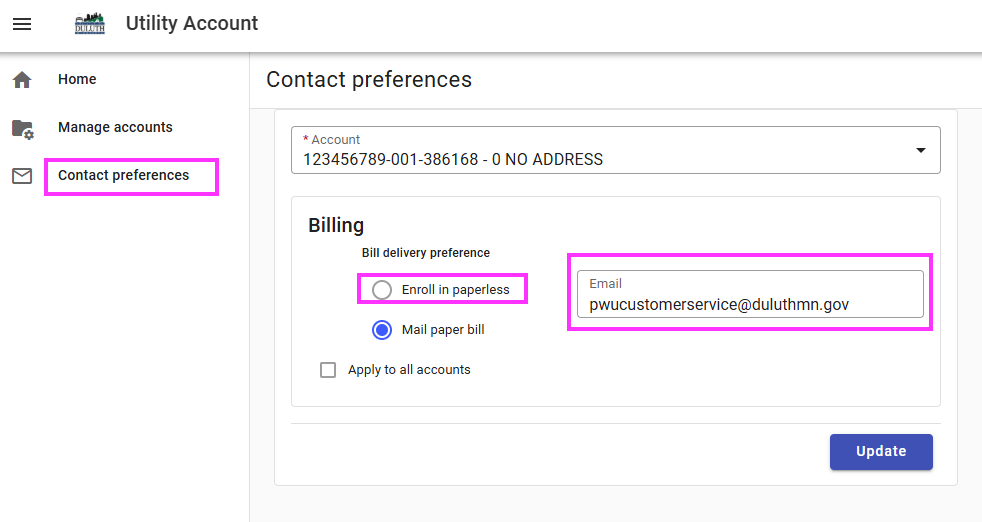
If you have multiple accounts linked, you can apply these settings to all of the utility accounts by checking the Apply to all accounts button or adjust the enrollment and email address for each account individually with the dropdown.
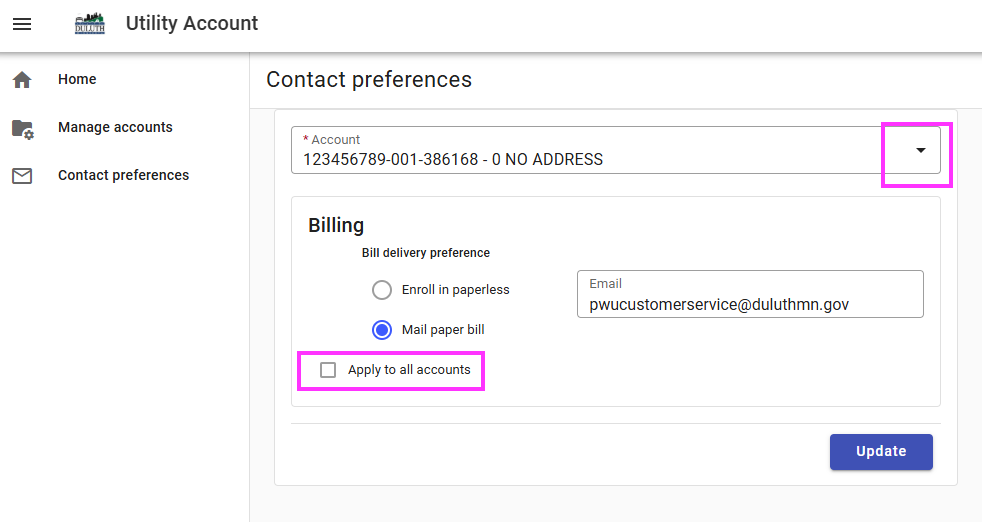
Payments - AutoPay & Scheduling Payments
Click Pay Bills

Select the account to pay and enter the amount

Select to pay now or later, enter the payment method, enter the email for the receipt, and select continue.
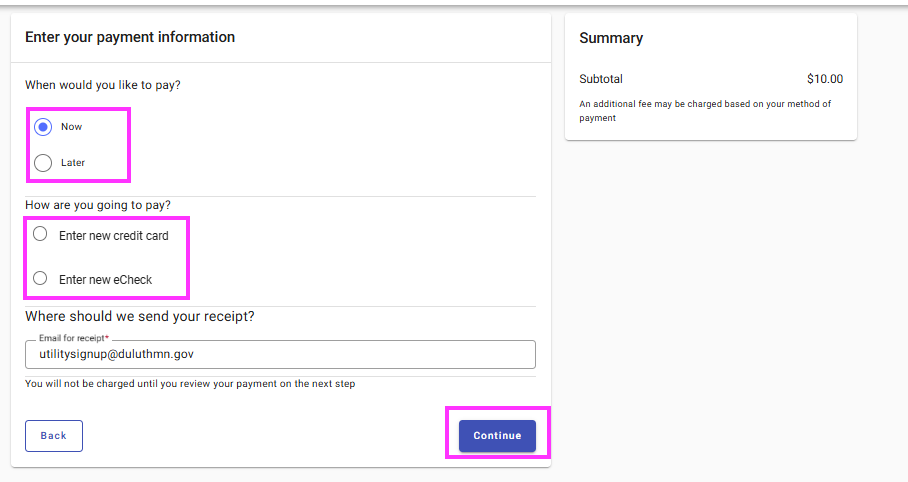
Select Enroll in Auto Pay
Mobile
Add your payment method(s) in the upper righthand corner of the portal. Select the circle with your initials and select Payment Info.
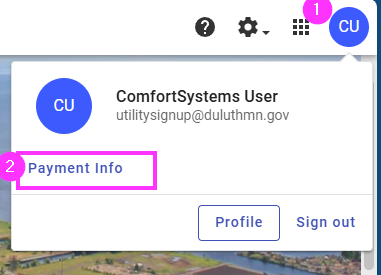
Enter the payment method(s)
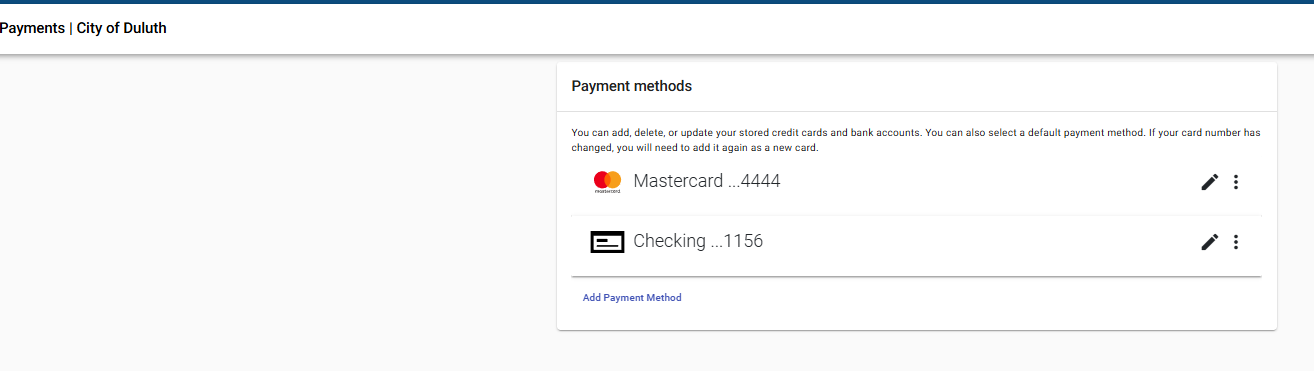
Back in the Utility Access Portal (this remains open in another tab), begin enrolling in autopay. For each account you will be able to select the appropriate saved method.
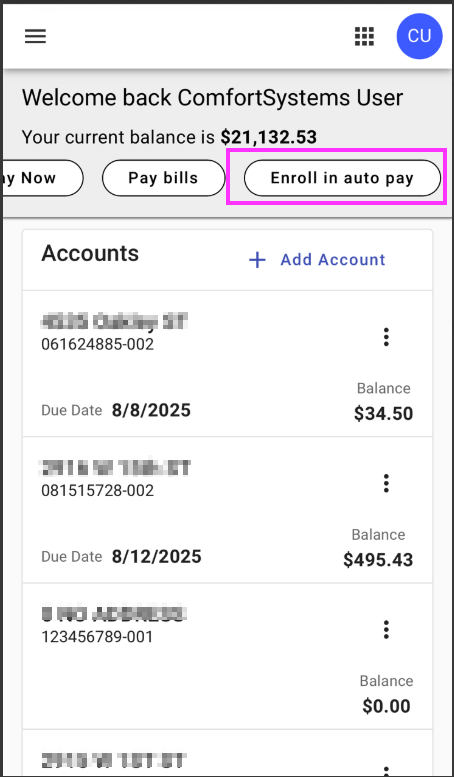
Select the date for the autopay
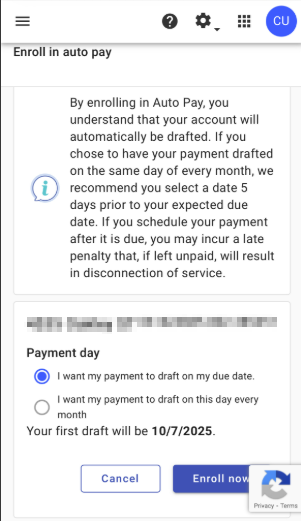
Select the payment method for the autopay
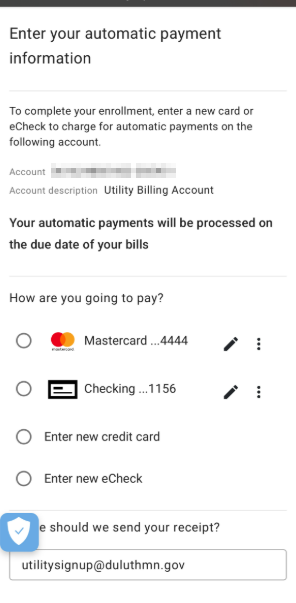
The account is now enrolled.
Desktop
Add your payment method(s) in the upper righthand corner of the portal. Select the circle with your initials and select Payment Info.
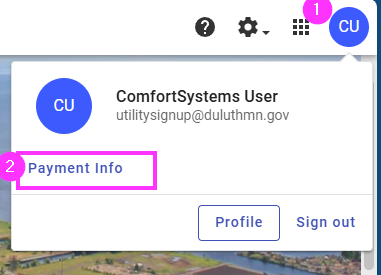
Enter the payment method(s)
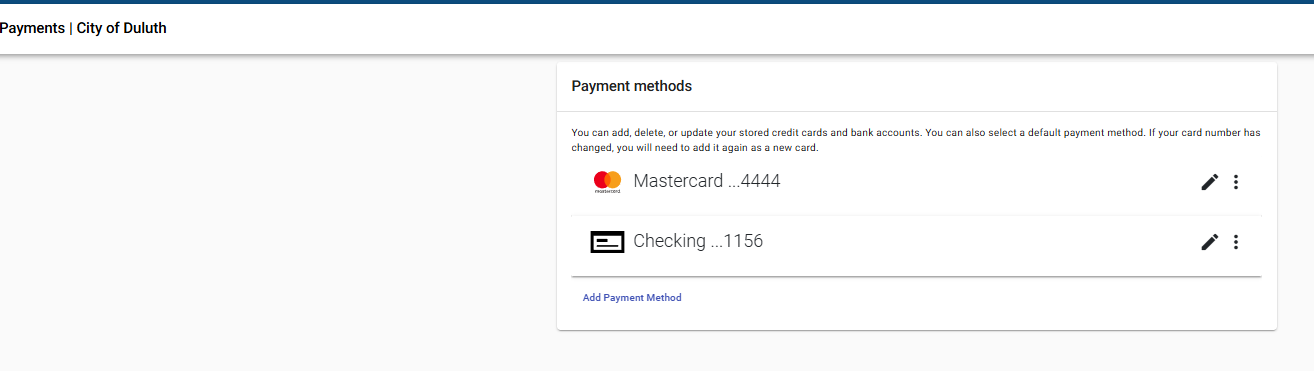
Back in the Utility Access Portal (this remains open in another tab), begin enrolling in autopay. For each account you will be able to select the appropriate saved method.
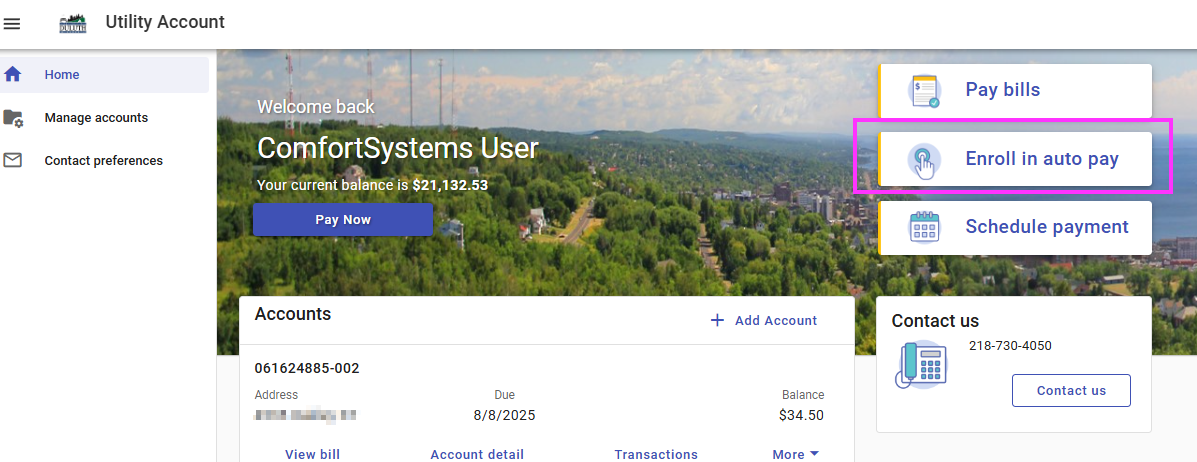
Select the account(s) to apply Auto Pay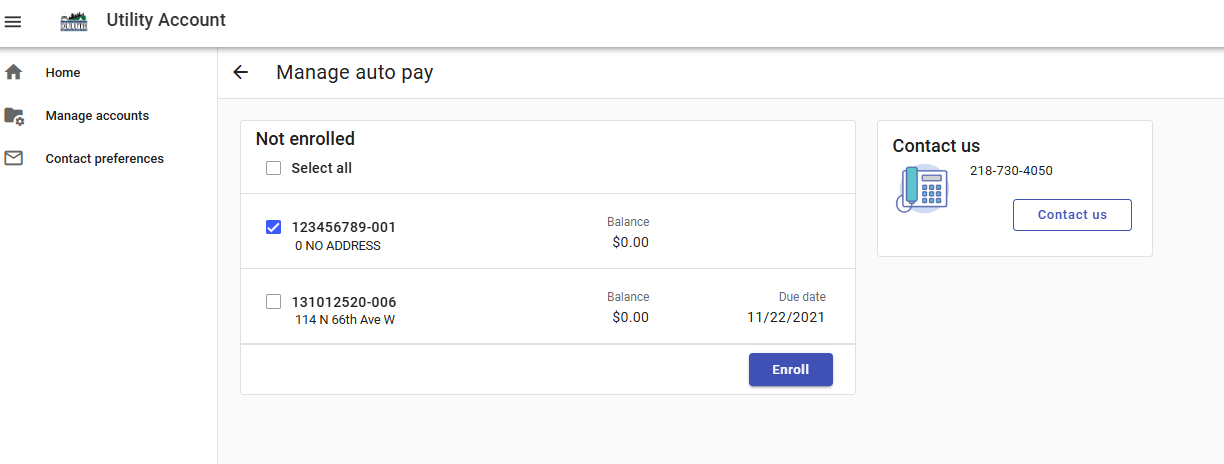
Select the due date and enter the payment method. Select Enroll Now.
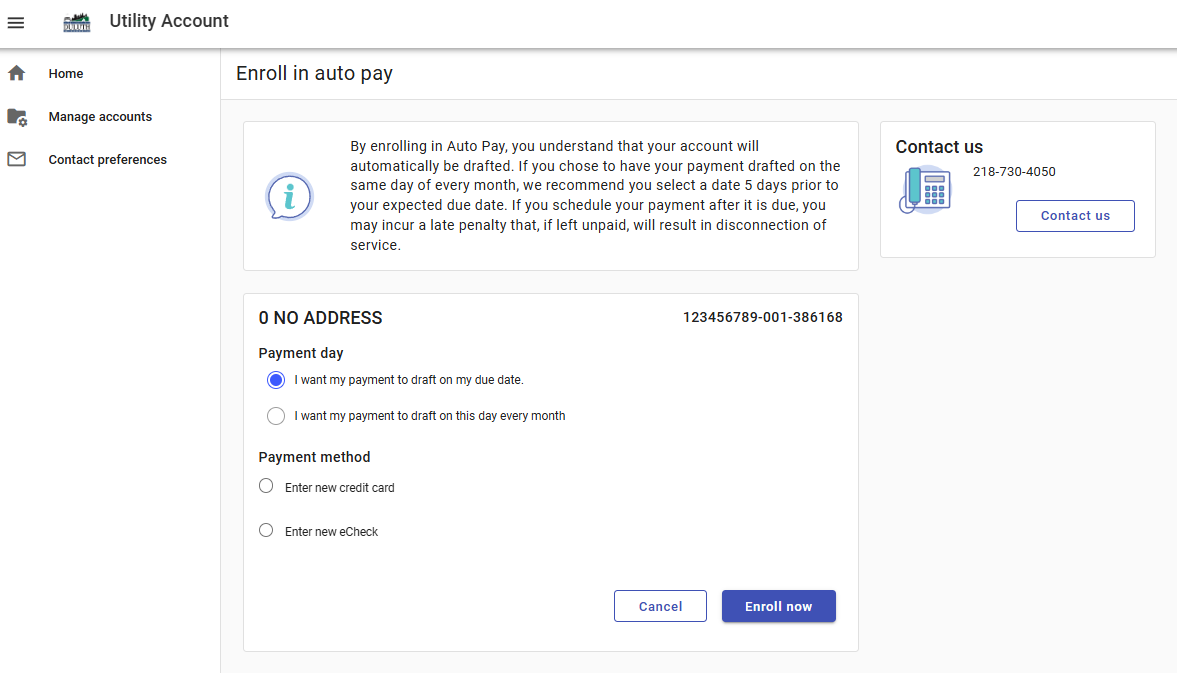
Select the payment information for autopay, verify the email address for the receipt and select Finish.
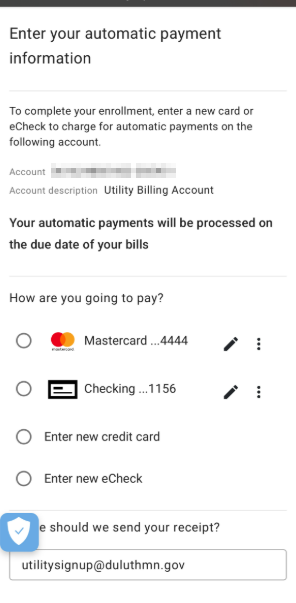
The account is now enrolled in auto pay.
Click Pay Bills

Select the account to pay and enter the amount

Once logged in, you are directed back to the payment screen. Select to pay later and select a date, enter the payment method, enter the email for the receipt, and select continue.
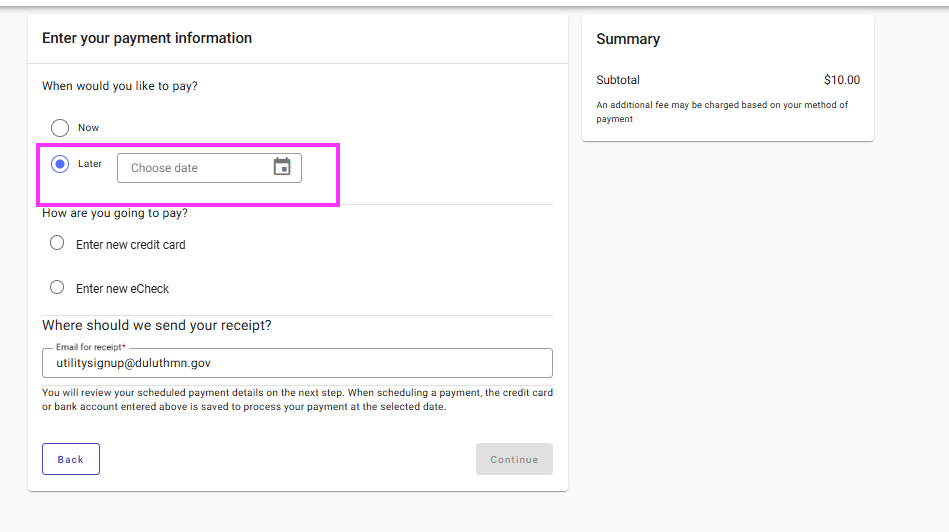
Coming Soon
Coming Soon


